Here we go! We’re about to uncover the lies with these scummy drives.

THE TEST:

As mentioned in the previous page, to test out the claims on the box, I used CrystalDiskMark 8 and H2Testw. These tests take a buttload of time so I have to leave the PC on for a while. If you’re using a Mac, you could use BlackMagic Disk Speed to determine read and write speeds and F3 to determine actual storage space.
I used two flash drives. The first is a control, a flash drive that I actually use and trust. The other is the fake 2TB drive. I tested them using the two programs and the first drive passed H2Testw without any errors (it’s only 4GB anyway).
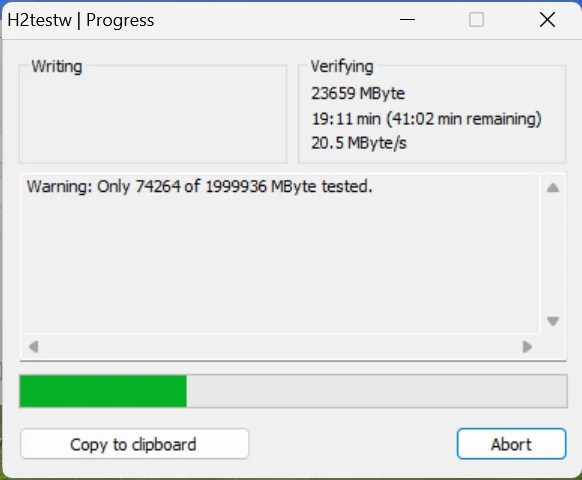
By the way, what H2Testw does is create 1GB files to the drive up until the user’s desired limit. For this, I used the default settings and so it will create up to 1.9TB worth of files. I don’t want to waste your time so I am stopping the test at certain points.
Due to how slow the read and write speed of the fake drive actually is, the test is taking an eternity to do. This is also because the drive is reporting 1.9TB of available storage. When H2Testw is finally over, it reported that 8GB of files were lost. However, the PC suddenly shut itself off (thanks Windows!) and I have to restart the test. Temporarily, I turned off auto-updates which was the culprit of these sudden shutdowns.

Repeating the same test, H2Testw got interrupted again but it was able to read about 29.3GB worth of storage space into the drive before it got an error and it also informed me that about 1.8GB files were lost. H2Testw also reported that the write speed is 10.5Mbps which is pretty accurate to the Shopee listing so at least they weren’t lying about that. However, it’s NOWHERE CLOSE to USB 3.0 speeds which is, theoretically, 600Mbps.


Just for fun and giggles, I repeated the test one last time. Now, I formatted the flash drive so it’s now completely empty. Again, thanks to its abysmal write speed, H2Testw is taking forever to write files into the card. I stopped at around 74GB since the flash drive could not carry more than 32GB anyway. After abrupting the test, I verified it and sure enough, the drive could only handle 32GB of files, not 2TB. Also, the write speed is a little faster this time, at 16.6Mbps. Faster but still terrible. Not even close to USB 2.0 speeds.

Using a program called USB Drive Info, I found out that the drive is USB 2.0 not 3.0. In the program, the drive’s speed was listed as “HighSpeed” which is another name for USB 2.0. “SuperSpeed” is the other name for USB 3.0. When I connected my Seagate mobile hard disk, it actually registered as a USB 3.1 device and it only works on a USB 3.1 port. This may not be too relevant because the flash drive cannot even reach the theoretical speed of USB 2.0 which is 480Mbps. Don’t get fooled by connector colours.

I even confirmed that the flash drive is not USB 3.0 by plugging in my Seagate 1TB mobile hard drive which is legitimately USB 3.0. Sure enough, it is listed as “Superspeed” and USB version 3.20
Now, I don’t want to just do some theoretical testing. I also want to put real files in them. If you’re doing this test please have a backup of your files, twice maybe. The flash drive will get corrupted if you put a file beyond its actual storage capacity.
I placed a 64GB file/folder into the drive. First thing I did was copy the folder onto my desktop for safety purposes. After that, I pasted said folder (which contained movies by the way) into the drive. Surprisingly, the write speed matches or is close to H2Testw’s record. However, after the first 32GB files were copied, I noticed that while the speed remained consistent (about 10Mbps), the time it takes for the files to be copied takes longer, from 30 minutes to an hour. This is the part where the drive is overwriting old files to make room for new ones. So those old files are now damaged. However, their directories in the FAT (File Allocation Table) remained.
Now, when you open those old files, your PC and you will think that they are still there. Because they got overwritten, they are actually not there anymore but only appears so because their directories are still available in the Allocation Table.
PRACTICAL FILE STORAGE:


After about 3 hours which is painfully slow for a supposedly USB 3.0 device copying a 69GB folder, the files seems to have successfully been copied to the fake drive. However, I noticed some discrepancies, such as the file size not matching what’s in the drive and what’s on the desktop (the latter has the correct folder size). In the drive, only 48 files and 19 folders were copied out of the 106 files and 23 folders available in my desktop. It also reported that the folder inside the drive only has 37.1GB file size instead of 69.1GB.
Also I tried opening one of the movie files and VLC won’t run. I also tried using the standard Windows Movie Player but that told me that the file is corrupted. I don’t want to format the drive yet because I still want to recover the files. Is there a way to do that?
Before we answer that question, let’s examine first on how these drives fool the computer.
HOW DOES IT FOOL A COMPUTER?

You may be scratching your head in confusion. “If this drive can store 2TB, why does my 1TB file get corrupted?” The answer is this: the drive CANNOT STORE 2TB worth of data. It’s probably less than that. However, your PC said 2TB, so this doesn’t add up. Your files still got corrupted.

Here’s how it’s fooling your computer. A storage medium uses a firmware which is a type of program that tells information to a computer. However, this program can be manipulated and the firmware tricks your system so the drive tells it has a storage of 2TB when in reality, it barely has that amount. This means that, even if you go to the properties of the drive, it will read 2TB. In the gist of it, this is how it tricks the computer about the actual storage space the drive has.
Also, there’s a reason why your files become damaged or corrupted even though it appears that they are still inside the drive. Normally, if a file has a larger space than the drive could carry, your computer would notify you that there is not enough space on the drive. However, because our fake 2TB flash drive is lying to the PC, you could “fit” a file larger than its real capacity.
There is a system directory which your PC reads certain file data called the allocation table. The first 32GB files are perfectly and safely stored into the drive and the allocation table gets updated for the location of said files.
However, the rest of the files after 32GB get corrupted because old data is overwritten with new data but the directories left inside the allocation table are untouched. So your PC is reporting that the old files are still in the drive when in reality they are not there anymore. When you open these old files, your PC is now referring to the allocation table. When it could not find the data, the system gets confused and you are left with an error message telling you that the file is either damaged or corrupted rendering them useless and impossible to open.
Maybe “impossible” is not the right word for it. So as long the computer does not overwrite data, we could still recover those files. So this is how I did it.
RECOVERY:

Thankfully, there are a lot of ways to recover the files. I don’t want to be out of scope but this is important to discuss. When you delete files (even “permanently”) they are actually not deleted and Windows keeps registries of these now-marked-as-deleted files. I initially used third-party software like Piriform’s Recuva (not sponsored, it’s just what I use) but while it successfully recovered the files, they’re still corrupted. So I have to use an alternative. Piriform mentioned in their website that Recuva only recovers deleted files exactly as they are. So it will recover files, but corrupted files will remain corrupted.

Eventually, I came across a photo recovery app called “Stellar Photo Recovery”. Its free version, according to their website, can repair and recover corrupt photos and videos and the website has a 5-star rating on Trustpilot. They also have offices in Germany and the United States. The company is based in India. I downloaded the free version to see if I could test their claims.

According to the FAQ section of their website, the free version does fix video and photo files but you have to purchase the software in order to successfully save them in your PC. No matter, what we need to know is a solution for recovery, so a preview is enough for this test.

After installing, I ran the free demo and it actually is scanning the drive pretty fast. Note I ran the test as it is and thus, no deep scan was performed.

There are four phases of this scan process. The first thing it did was verify the File Allocation Table (FAT). Next, it loaded the FAT. After that… the scan ended, and it told me 37.44GB of files are recoverable. The last two phases are probably reserved for a deep scan which, again, I did not perform.

After scanning, the program found four folders. It suggested that I should do a deep scan so that it could thoroughly find more lost files. However, that process will take forever to do and these first four folders have files that are already corrupted. So, we should be good to go.

While it could recover those files, you need to pay. Initially, I thought it would recover the files first then have the option to save. But then again, this is the company’s sole service so it wouldn’t make sense for them to have the very thing they are built for, just be given away.

Multiple third-party software are also similar. To recover, you have to purchase a license. It’s usually a one-time purchase but others may ask for a subscription. Just thoroughly browse throughout the website before downloading. A fully corrupted file/video cannot be viewed but because the movie here is partially viewable, it means the recovery is a success.
CROSS-CHECK PRICES:

An actual 32GB USB 3.0 drive costs Php 259 at the lowest from SanDisk (but is valued at Php 1,199). The most expensive variant of the SanDisk Ultra Flair (128GB) costs Php649 (valued at Php 2,999). Also, if you do need a portable storage with that much space, go for a portable Hard Disk instead. They cost more sure, but in the end, they are a worthy investment. A 1TB Seagate external drive costs about Php3,000; and a 2TB one costs Php4,400. These are legitimate and would not corrupt your files when they do reach a certain threshold.
Remember to cross check prices and see how much does the market actually sell these drives. Trustworthy areas in Lazada and Shopee include Lazmall and ShopeeMall respectively. Normally I would tell you to look at reviews but even this section is easily abused. It’s so hard to police reviews due to how many products are being sold in these platforms everyday. It is best to ask a person who is more versed into the tech space because they will have an idea about the market.
You may also check the description and images. If there are several inconsistencies, that’s usually or even always a red flag. Also, this is just me, but the goofier or flashier the image looks, that usually means it’s a fake product.
We hope this specific article helped you identify fake USB flash drives. If you do have a story with them, let us know. We love hearing your stories.
In a nutshell, always double-check prices and always back-up your files. Otherwise, you need to pay a lengthy price just so they could be recovered.

You must be logged in to post a comment.